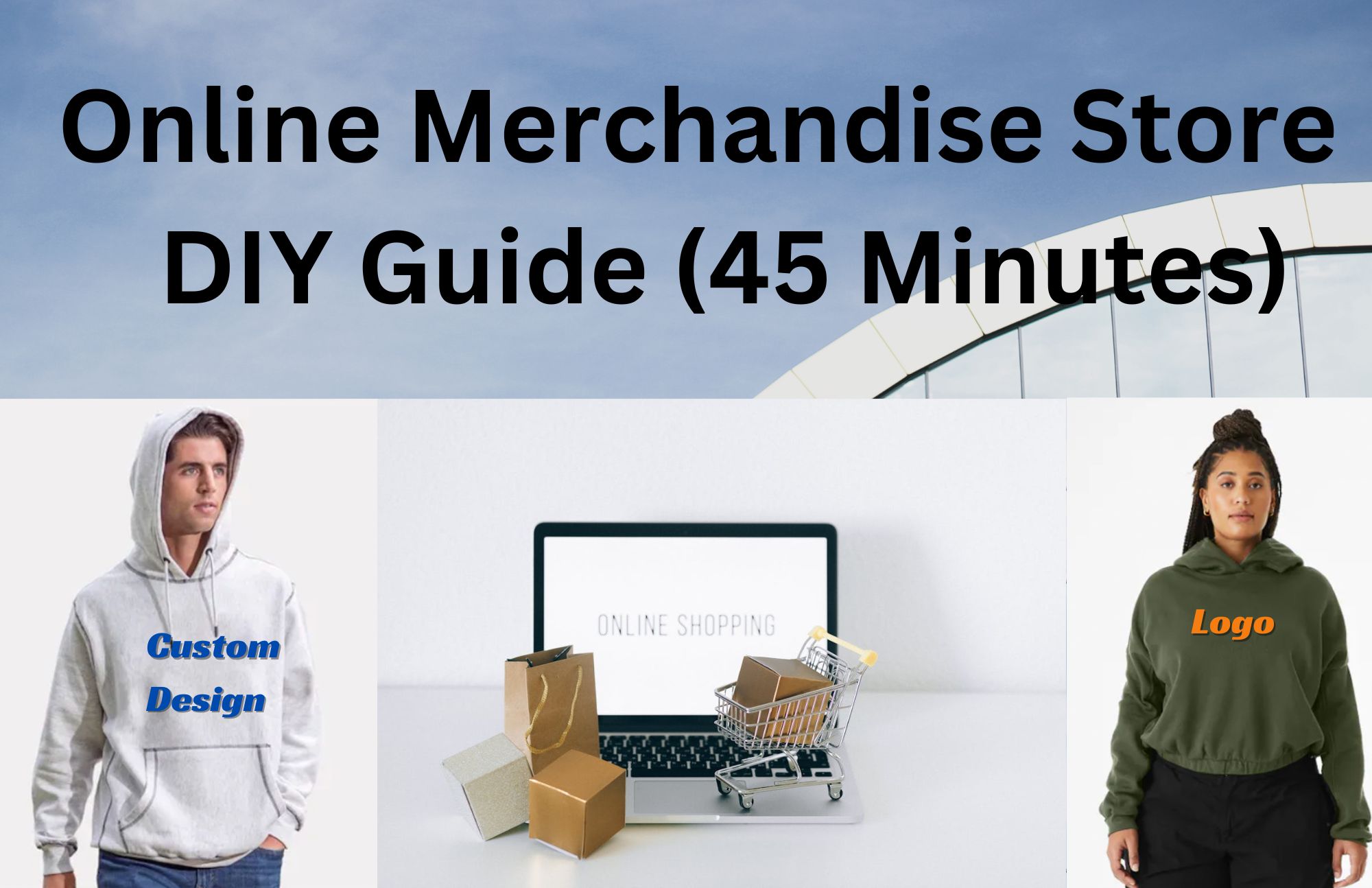Company Apparel Store Set Up - DIY Guide
Medha Mehta
Overview
- Employee Merchandise Store Set Up Guide - DIY Required Time 45 Minutes
- Option 1: Shopify (Starting from $29/mo.)
- Step 1: Basic Shopify setup for WordPress and non-WordPress websites
- Step 2: Add products
- Step 3: Sell Online
- Step 4: Add a custom domain
- Step 5: Customize your online store
- Step 6: Store settings
- Step 7: Launch your online store
- Option 2: WooCommerce (Free, Only for WordPress sites)
- Final Words on Employee Merchandise Store
Are you in need of a platform to sell or distribute custom merchandise to your employees, fans, and broader audience? Interested in adding an employee apparel store to your current website? This article covers all the essentials for launching your online merchandise store. We are using Shopify and WooCommerce for demonstration purposes. So, let’s begin.
This article will help you to create an employee merchandise store (or dropshipping store for customers) for the following purposes:
Employee merchandise gifting
Event and conference merch
Custom merchandise selling
Appreciation or retention gift to key customers
Merch as contest winning prizes
Employee Merchandise Store Set Up Guide - DIY Required Time 45 Minutes
These are step-by-step instructions on how to set up a merchandise store and integrate your store into an existing website.
There are hundreds of online store builders available to choose from. For this article, we have chosen Shopify and WooCommerce as they both are simple to use and require minimum technical effort.
Option 1: Shopify (Starting from $29/mo.)
Let’s start with this easy DIY platform for setting up an employee merchandise store. (Please note that we don’t have any affiliate program with Shopify and we don’t get any commission if you use their services).
Follow these steps to integrate Shopify into your existing website.
Step 1: Basic Shopify setup for WordPress and non-WordPress websites
Create a free account on Shopify.com.
Select An existing website or blog Or Online Store (if you don't have a website yet) option.
Choose I’m just starting option.
Select dropshipping products and Print-on-demand products.
Image source: Shopify.com
Step 2: Add products
Option 1: If you already have merchandise on hand or at your suppliers’ warehouse, add the details of the products by clicking on Add your first product. Add all the product-related information such as title, description, images, stock, Category, etc.
Option 2: If you’re using a vendor that has a Shopify-linked app, Click on the Browse product sourcing apps option and link that platform to Shopify.
Option 3: Use all-in-one swag management companies like Stitchi, which handles everything for $249, i.e.
Shopify integration (all the steps mentioned in this article)
Custom merchandise production
Storage, warehousing, packaging
Order collection
Dispatch the merch to individual addresses or one location (per your requirement)
Step 3: Sell Online
Navigate to the Sell Online Section.
Click on Add sharing details. Add your business name, description, logo, social media, and other information.
Step 4: Add a custom domain
This is a lengthy step with various options. Please choose the relevant scenario and options for your online employee merchandise store.
Scenario 1: You don’t have a website
Option 1: StoreName.myshopify.com: This is a free domain and your clients/employees will be able to buy from this domain name. For this, click on Change a new myshopify.com domain” (refer to the screenshot). Write a custom domain name where your company apparel store will be hosted. For example, Johnstore.myshopify.com, YorkLawfirmMerch.myshopify.com, etc.
Option 2: All-in-one Shopify package: Get a domain name and hosting from Shopify. This is the easiest option because you’ll have your domain name, hosting, matching themes, shopping cart, and products, all from one place, reducing the management and integration hassles. To get this option, click on Buy New Domain (Refer to screenshot). Search for a domain name, and make the purchase.
Option 3: Third-party domain name and hosting: Get your hosting and domain name from a third party and go through the below section i.e. how to integrate Shopify into your existing website.
Scenario 2: You already have a website (integrate Shopify into your existing website)
If you already have a website and want to integrate Shopify to create the company merchandise store, you have two options.
YourDomain.myshopify.com
This is a simple option. Your buyers will be redirected to YourDomain.myshopify.com whenever they want to make a purchase from your website. For that,
Click on Add a Custom Domain.
Click on the hyperlink Change a new myshopify.com domain.
Write a custom domain name where your company apparel store will be hosted. For example, JimStore.myshopify.com, MyFirmMerch.myshopify.com, etc.
Now, in a separate window, go to your website, create a “shop” or “store” tab/page to the navigation bar, and hyperlink YourDomain.myshopify.com to that newly created page.
Turn your existing website into a Shopify website
This option is not recommended because your entire website’s existing data will be removed and replaced by the Shopify theme. If you want your root domain to be a shopping cart, then only go with this option.
(If you find these steps complicated or too technical, consider buying Stitchi’s Merchandise Store Building Service for $249)
Steps to redirect your existing website to Shopify.
Select Connect existing domain.
Write your domain name.
In a separate window, open your hosting provider’s website and log in.
Navigate to the DNS settings or domain management section. Modify the records as follows:
Update the A record to direct to Shopify's IPv4 address: 23.227.38.65. Adjust the Hostname to the @ symbol if required.
Remove any additional A records associated with the domain.
Update the AAAA record to point to Shopify's IPv6 address: 2620:0127:f00f:5::1. If needed, adjust the Hostname to the @ symbol.
Eliminate any extra AAAA records linked to the domain.
Set the CNAME record for "www" to redirect to shops.myshopify.com, ensuring you add the period at the domain's end.
Step 5: Customize your online store
Here, you will be asked to select a theme for your company apparel store. Select a theme and hit publish.
You will see a notice stating: “Your online store is password protected. You can remove the password after you publish this theme”.
At this place, you’d be required to select a plan. We recommend choosing the Basic plan ($29/mo.) or Shopify plan ($79/mo.) and not going for the higher value plans.
Step 6: Store settings
Add your
store name,
phone number,
email address,
shipping rates, and
payment information.
If you have any queries here, please reach out to us at hello@stitchi.co
Step 7: Launch your online store
To make sure all the details related to products, shipping, and payment are filled up correctly, click on “Place the test order”. Here is more information about test orders: Shopify test orders.
In step 4 you might have already selected a domain plan, but if you haven’t you can do so at this stage by clicking on Pick a plan. It is mandatory even if you have taken your domain and hosting from a third party.
Once you make the payment for the selected plan, hit on Remove your store password.
You’re set to launch your company apparel store for employees or an online merchandise store for your fans.
Option 2: WooCommerce (Free, Only for WordPress sites)
If you don’t want to use Shopify, then you can use WooCommerce to create your employee merchandise store. It is necessary to have a WordPress website for the same.
(Note: If you don’t have a website yet, get hosting and domain name from a third-party platform like Hostinger, GoDaddy, Inmotion Hosting, etc., go to your WP admin panel, and continue with the below-mentioned steps).
If you already have a WordPress website, follow these steps to create and integrate the merchandise store into your existing website with WooCommerce.
Step 1: Install WooCommerce plugin
Go to your WordPress site’s admin panel.
Click on Plugins from the left menu.
Search for WooCommerce and hit Install.
Now, go to Plugins again and click on “Activate” below the WooCommerce.
Go to Appearance from the left-side menu and click Menu.
Select Cart, Shop, My Account, and Checkout. (refer to the screenshot)
Click on the Add to Menu button below the options.
Step 2: Add products
There can be two scenarios related to products.
Scenario 1: Custome products are ready to ship: At this stage, you have the custom merchandise ready to ship at your location or at your vendor’s warehouse. If not, consider browsing this catalog, and adding your requirements for sizes, colors, and custom designs. Once your custom merchandise is ready, follow the below steps.
Click on Products from the left navigation bar and select Add New.
Add product title, description, inventory, price, shipping information, and variables (size, colors).
Add the product images from the right sidebar.
(If you're ordering your custom merchandise from Stitchi for the company apparel store, we will take care of the entire WooCommerce integration as a complementary service)
Scenario 2: Make products after receiving orders: If you’re using a print-on-demand model for your employee merchandise store, follow these steps. (Note: Print-on-demand business model is not recommended for employee or fan merchandise as it is 3X more expensive.)
Step 3: Configure WooCommerce
From the left sidebar, select WooCommerce and click on Settings.
Add the payment and shipping information here.
For payments, you’ll get options such as
Amazon Pay,
direct bank transfer,
cash on delivery,
Klarna payments, and
PayPal
WooCommerce allows you to define two shipping zones from your store. You'll need to choose a Shipping Method and decide on a pricing model, which could be either a fixed rate shipping rate or free shipping. Lastly, during the setup process, the wizard will prompt you to select a unit of measurement system.
These steps are enough for you to start your own company apparel store for employees and fans. Please reach out to hello@stitchi.co if you require any further help.
Final Words on Employee Merchandise Store
In this article, we have included a couple of easy options for creating a company apparel store or an online merchandise store for employees, fans, and other stakeholders. Here are the key takeaways.
To create a company apparel store, you have the following options.
1. Shopify:
All-in-one Shopify package: Get a domain name and hosting from Shopify. This is the easiest option because you’ll have your domain name, hosting, matching themes, shopping cart, and products, all from one place, reducing the management and integration hassles.
Third-party website + Shopify integration: Get hosting and domain name from a third-party platform like Hostinger, GoDaddy, Inmotion Hosting, etc., and redirect it to Shopify.
2. A WordPress Website with WooCommerce: Buy hosting and domain names from a third party (as stated above), create a WordPress website, and install WooCommerce.
3. Merchandise store developer service: If you find the above steps too complicated to implement, get a service provider like Stitchi, to build your employee merchandise store or creator’s merch online shop for only $249.
At this stage, you also need to decide on a swag vendor, like Stitchi, for your company's apparel store or merchandise store. Make sure that the partner
has high-quality merchandise at an affordable rate,
Provides machine printing and embroidery services
Handles production, storage, warehousing, packing, and distribution services